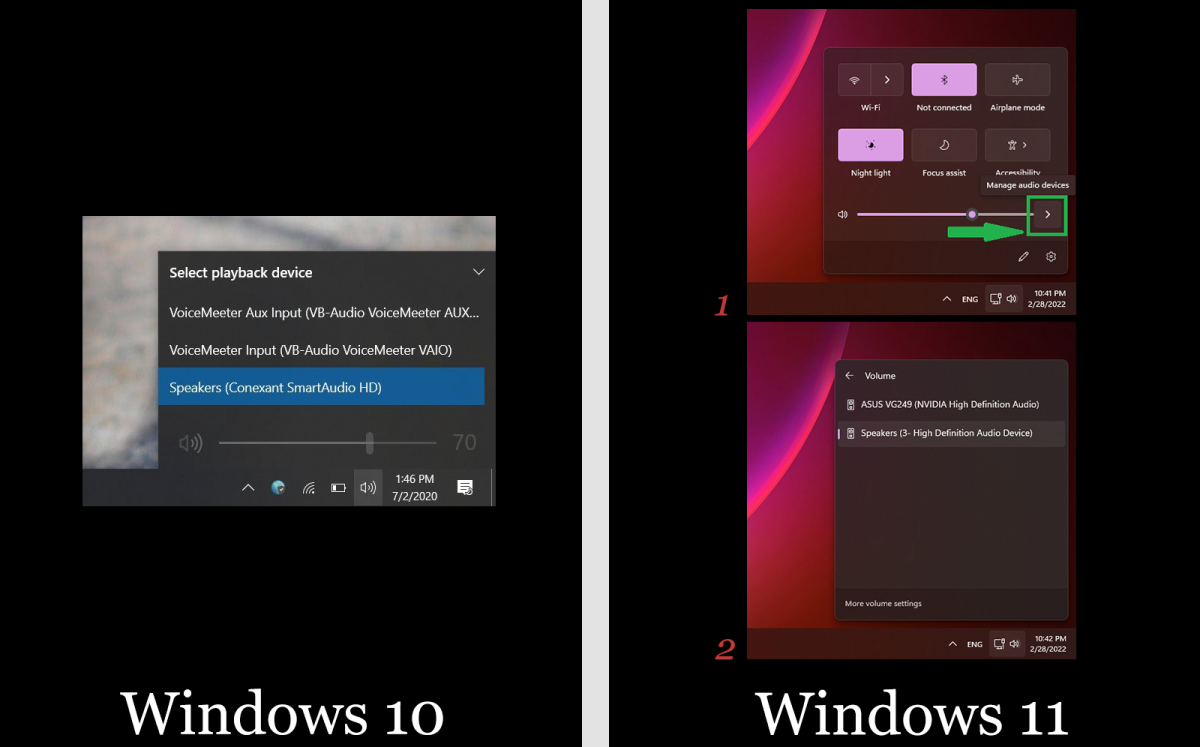How to see if someone is using your Wi-Fi
Even if your Wi-Fi network works flawlessly, it is still a good idea to see whether someone else is using your Wi-Fi from time to time. As a rule of thumb, you should have a password-protected Wi-Fi network at home. Also, only your devices should connect to it. That means all the gadgets your family uses. And the devices from friends that get on your Wi-Fi periodically.
To see all the devices connected to your home Wi-Fi, you must load the router app you might have used the first time you set up your Wi-Fi. Or the last time you changed the password.
You’ll need login credentials for this step, usually found on the router itself. If you changed the default password, you might have the new one stored in a password manager. Or maybe you know it by heart.
The bottom of the router will also contain an address that lets you connect to the device. You’ll have to load that up in a browser if your router doesn’t have a companion app. Log in, and then look for menus that mention “connected devices,” “wireless clients,” or anything of the sort.
As SlashGear points out, now comes the hard part. If you have many Wi-Fi gadgets on your network, it might be challenging to identify some of them. That’s because not all of them will have easy names like “iPhone” or “iPad.” Even if they do, you might have multiple devices connected to the network simultaneously.
This is the tedious point where you’ll have to determine what everything is. One way to do it is to turn the Wi-Fi off on all devices, no matter how much resistance you get from family members. Refresh the router tab or app to access the list of connected devices. Your computer might be the only device that’s still on Wi-Fi.
Anything else that’s still connected is probably a device from a neighbor stealing your Wi-Fi. Or several devices, as the person could connect all their Wi-Fi gadgets to your network once they have the password.
How to kick someone off your Wi-Fi network
Now comes the second part of your quest. Once you’ve found the culprit, you can go ahead and kick them off your home internet.
The simplest thing to do is to go to a different menu of your router management app. You’ll be looking for wireless settings or wireless security. And you’ll look for an option to change the password. Type the old password, and then type the new one. Save everything and wait for the device to apply the changes.
After that, you will have to reconnect all your Wi-Fi devices using the new password. You’ll want to make sure you remember this one. Once that’s done, you should be in complete control of Wi-Fi access.
There’s another way to solve the problem, per SlashGear. It involves kicking off the intruder from your Wi-Fi without changing your password.
Once you’ve identified your Wi-Fi devices, you’ll want to save the MAC addresses of each gadget you wish to connect to the network. In the router’s management app, you’ll want to find an option to filter MAC addresses. In there, you will insert all the MAC addresses that are allowed to connect. Each Wi-Fi device will have a unique MAC identifier.
After this step, only your gadgets will connect to your Wi-Fi network. Your neighbor will get connection errors, even if they still know your password. They’ll be effectively kicked out.
One more key Wi-Fi trick
The downside is that you’ll have to perform the same filtering task for your friends and extended family members who come over and want Wi-Fi access. A solution for that is setting up a separate guest Wi-Fi network that you only give to your visitors. Also, a guest Wi-Fi network comes in handy when neighbors want temporary access. You’ll be able to disable it once the agreed period expires.
Whatever version you decide to use, you’ll soon get rid of unwanted devices on your Wi-Fi network. The MAC filtering trick also is a sneaky way to turn off internet access to your kids’ gadgets.
Finally, if your Wi-Fi continues to experience connection and speed issues after you’ve cleaned it up, there’s a different problem you need to fix. You can upgrade the hardware or chat with your internet service provider about your connection.